Purchase the Plugin:
Enhance your WooCommerce store by purchasing the WooAI (Addon) plugin from our official website.
Visit Plugin PageUnlock a world of powerful features designed to streamline your product management, boost your SEO, and elevate your store’s performance. Secure your purchase today and take the first step toward a more efficient, successful online business.
Download the Plugin:
After successful purchase, you’ll receive an email containing the plugin file and your unique license key. Download the plugin file to your computer; this is the key to unlocking the power of AI for your WooCommerce store.
Upload and Install:
Log in to your WordPress dashboard and navigate to the “Plugins” section.
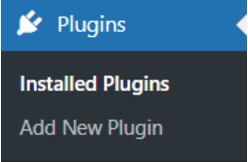
Click on “Add New” then “Upload Plugin.”
Select the downloaded plugin file and click “Install Now.”
WordPress will handle the rest, seamlessly installing the plugin for you.
After installation, activate the plugin.
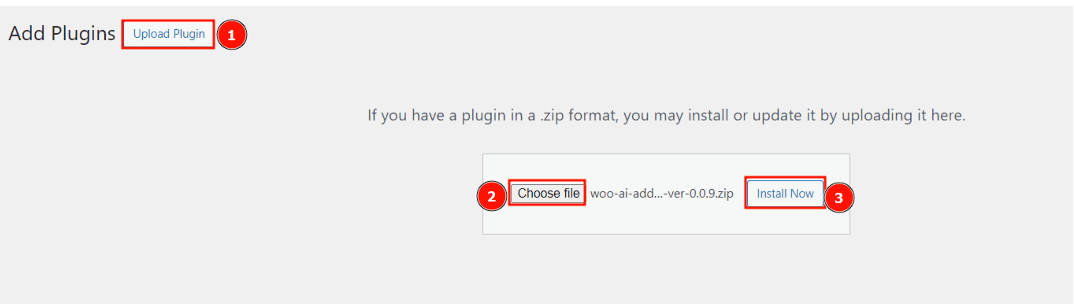
License Key Activation
Upon activation, you’ll notice a new page in your WordPress dashboard titled “WooAI (Addon) License.” This is where the magic truly begins! Simply copy and paste your unique license key into the designated field and activate it. This ensures that you have access to all the latest features, updates, and seamless functionality of the plugin.
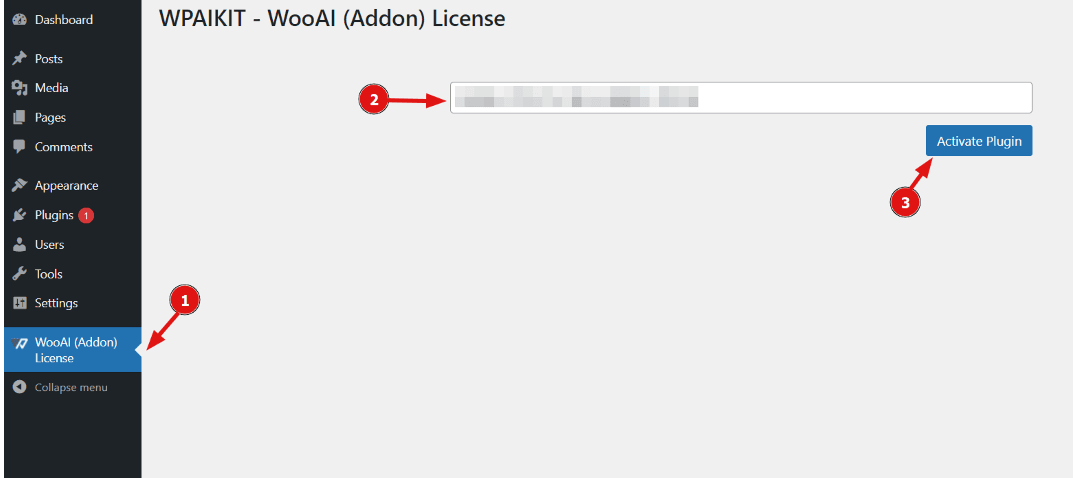
Update the plugin
Ensure you have a valid license key in your plugin settings. This enables automatic updates.
When a new version is available, you’ll see an update notification in your WordPress dashboard. This notification typically appears near the top of the dashboard or under the Plugins section.
Look for the Update Now button next to the plugin name or in the notification area. Click on it to initiate the update process.
