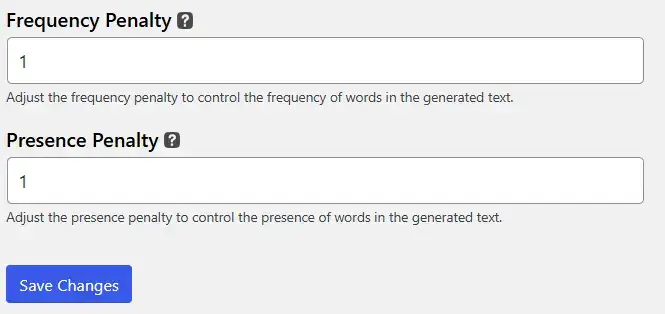To generate a response for the prompt, you must configure these settings first. Without these settings, the response cannot be generated.
Model Selection
From the dropdown menu, choose the AI model you’d like to use(GPT-4, Gemini-bard). Different models may offer varying capabilities, such as more detailed descriptions or faster generation times. Tailor the plugin’s performance by selecting the model that aligns with your content generation goals.
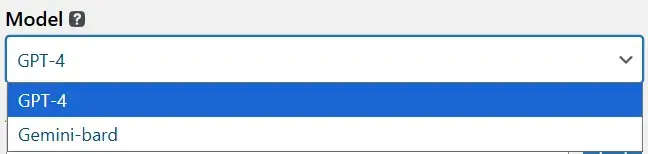
API Key
After selecting your AI model, enter the corresponding API key into the provided field. Ensure that the API key matches the model to avoid connection issues. The key authenticates your access to the AI service and ensures smooth operation.

Max Tokens
Adjust the Max Tokens value according to the length of content you desire. For instance, a higher token limit will result in more detailed and lengthy descriptions, while a lower limit will produce shorter content. Use this setting to control the verbosity of the generated text.

Temperature field
Temperature field You can control the randomness of generated text by adjusting the value, but the value must be equal to or less than 1. Higher values result in more diverse responses, while lower values produce more predictable outputs.The default value is 0.5.

Frequency and Presence penalty fields
Both the Frequency and Presence Penalty settings allow you to fine-tune the uniqueness of the text. The value ranges from 0 to 1, with the default set at 1. A lower value reduces the penalty, allowing for more repeated words, while a higher value discourages repetition, leading to more varied vocabulary in the output. Adjust these settings to suit the tone and style of your product descriptions.
Press the Save Changes button to store the values.