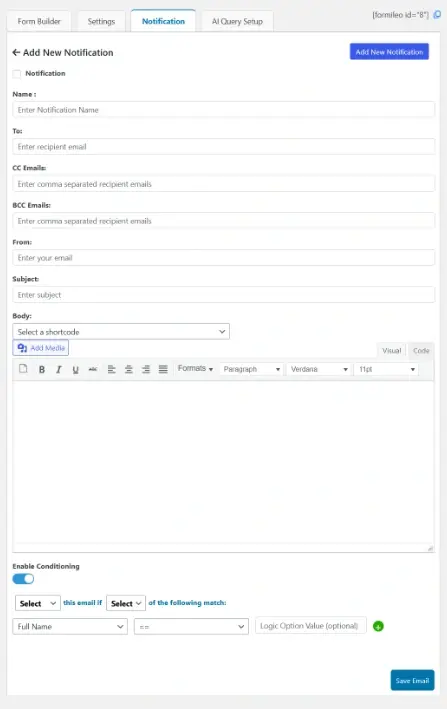What is a Notification?
Notifications are automated emails sent when a user submits a form. They ensure the site administrator (or any assigned recipient) is promptly informed of new submissions without needing to manually check the Entries table.
Access the Notifications Tab
1. Navigate to Formileo in the left-hand navigation menu.
2. Click Edit on the form you want to configure notifications for.
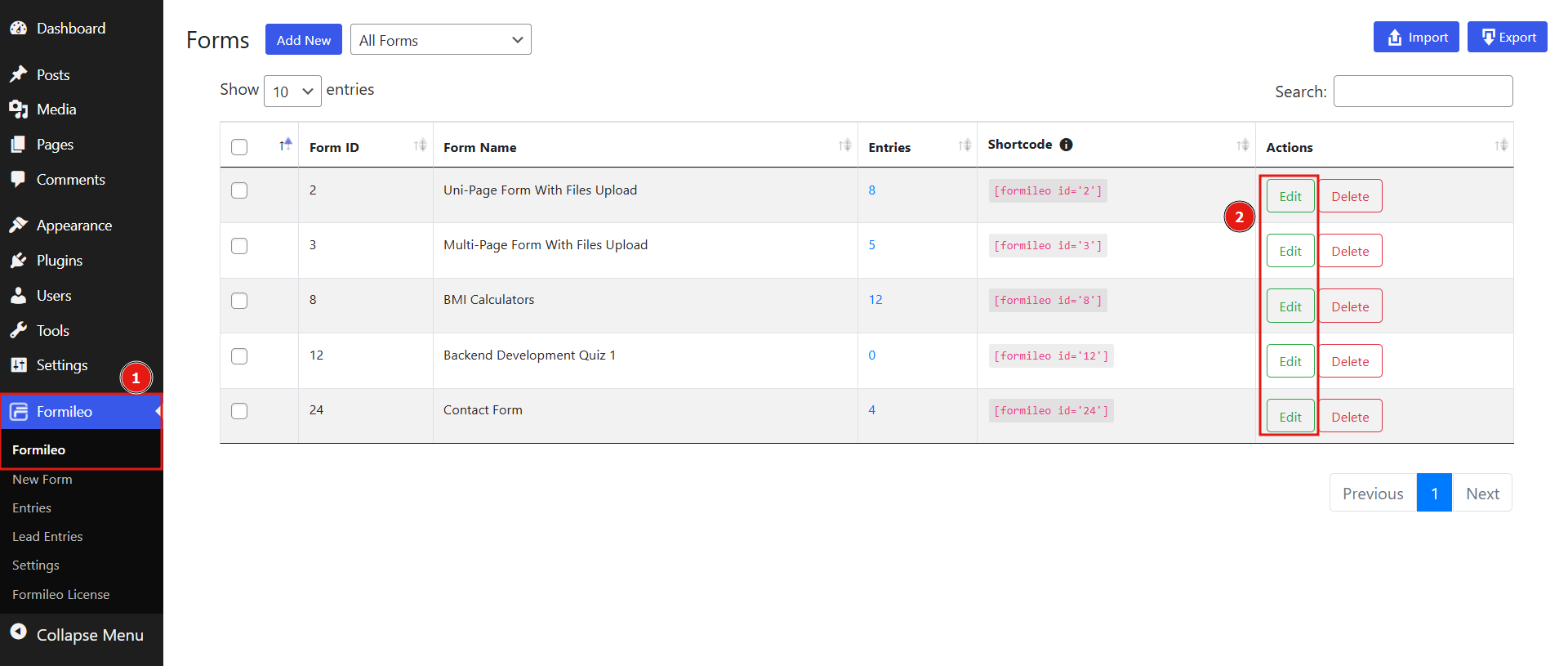
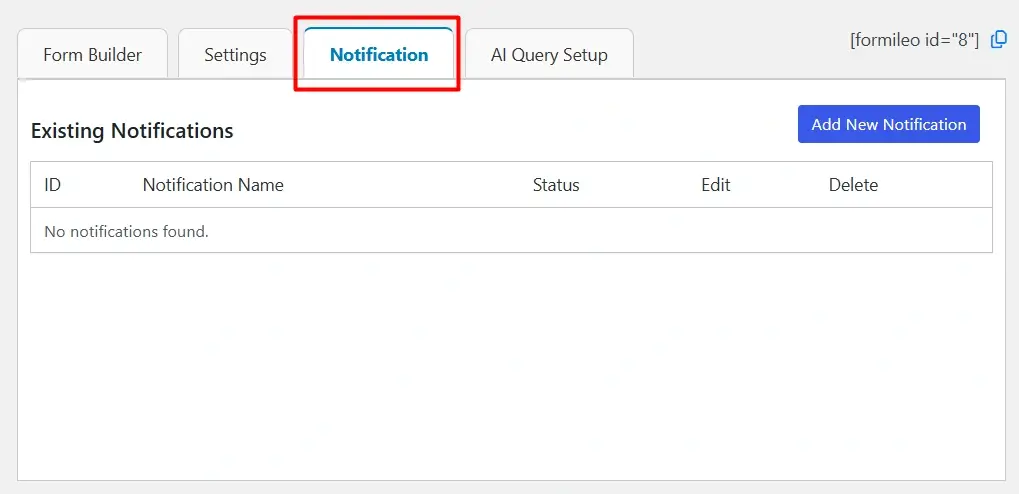
Configure Notification Settings
By default, there are no notifications created. To add one:Click the Add New Notification button.
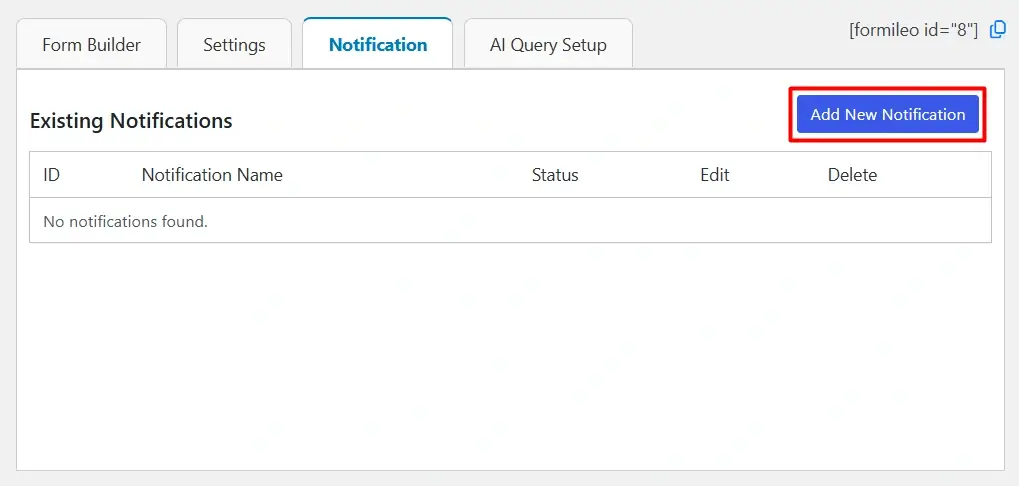
Activate the Notification
Enable the notification option to activate it. This activates the email notifications for the form.
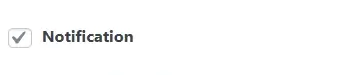
Set Email Details
1. To Email: Enter the recipient’s email address (e.g., admin@example.com).
2. CC Emails: Add optional CC recipients.
3. BCC Emails: Add optional BCC recipients.
4. From Email: Specify the sender’s email address (e.g., noreply@example.com).
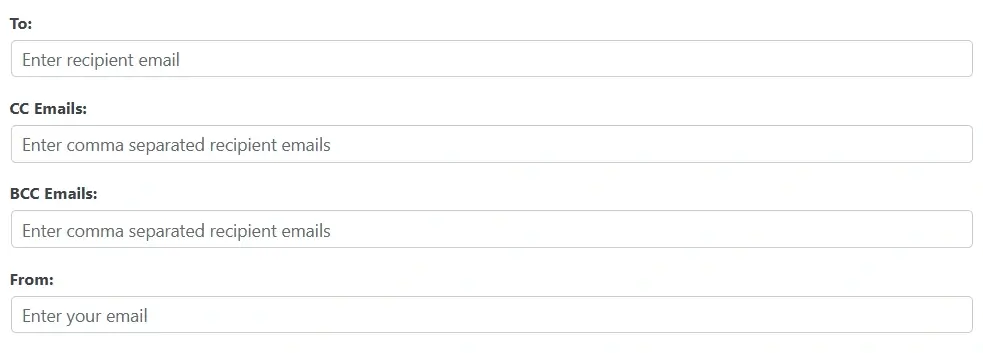
6. Body: In the Body section, you can include dynamic content using shortcodes. These shortcodes present as a dropdown in the body. Just select i will automatically add in the email body.
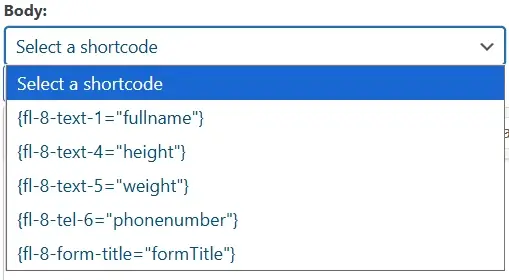
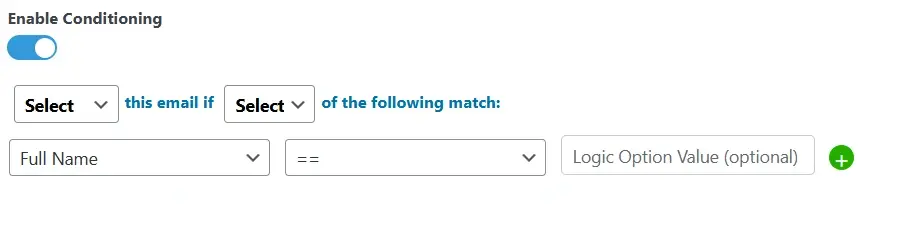
Full page image: