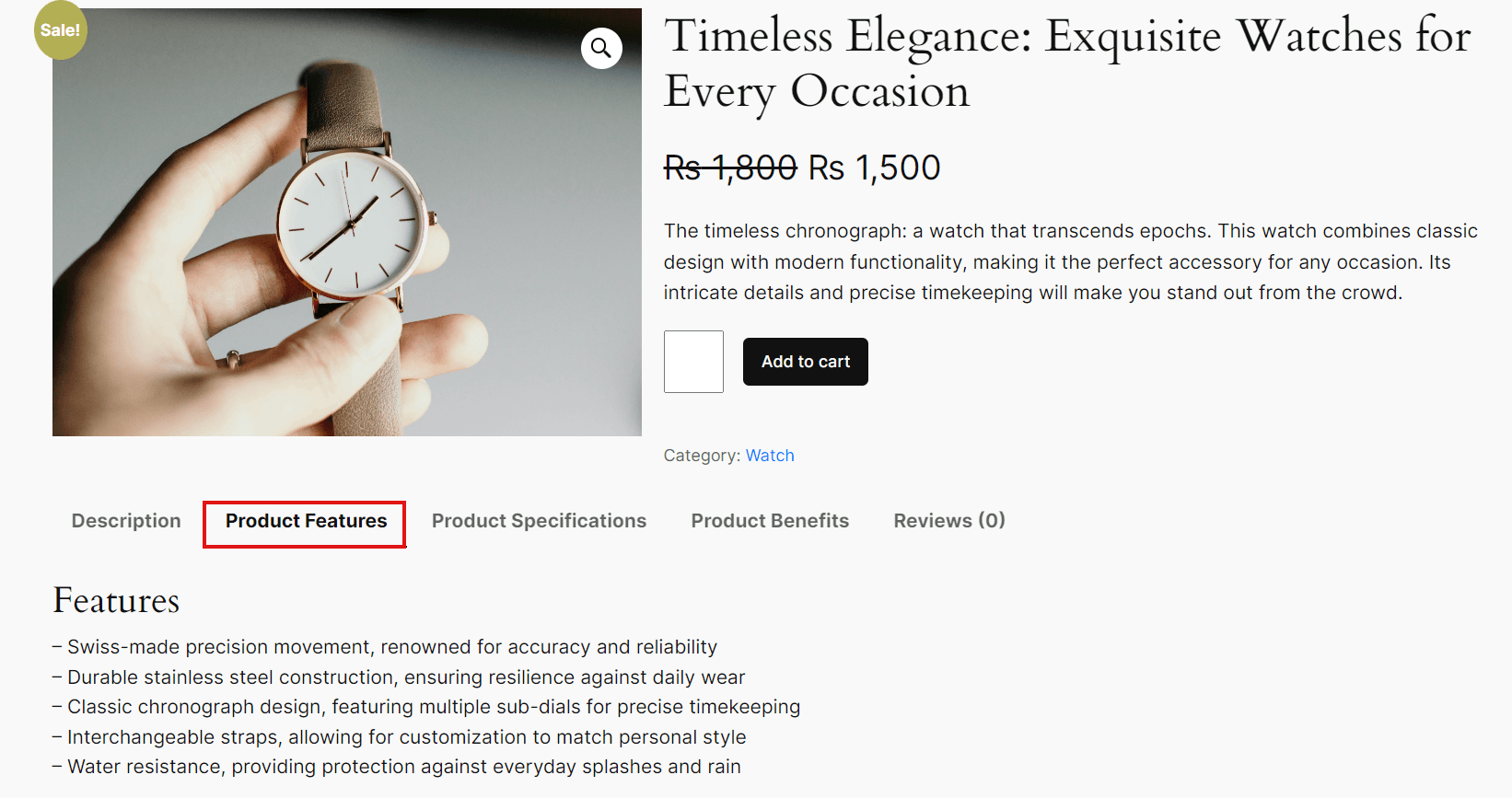WooAI (Addon) offers advanced bulk action features for generating product details, streamlining the process of applying any WooAI (Addon) functionality to multiple products simultaneously. This approach is both efficient and time-saving.
Enable options from Plugin Settings:
Before performing any bulk actions, ensure that all relevant options are enabled in the plugin settings. Only the options you enable will appear in the bulk action dropdown.
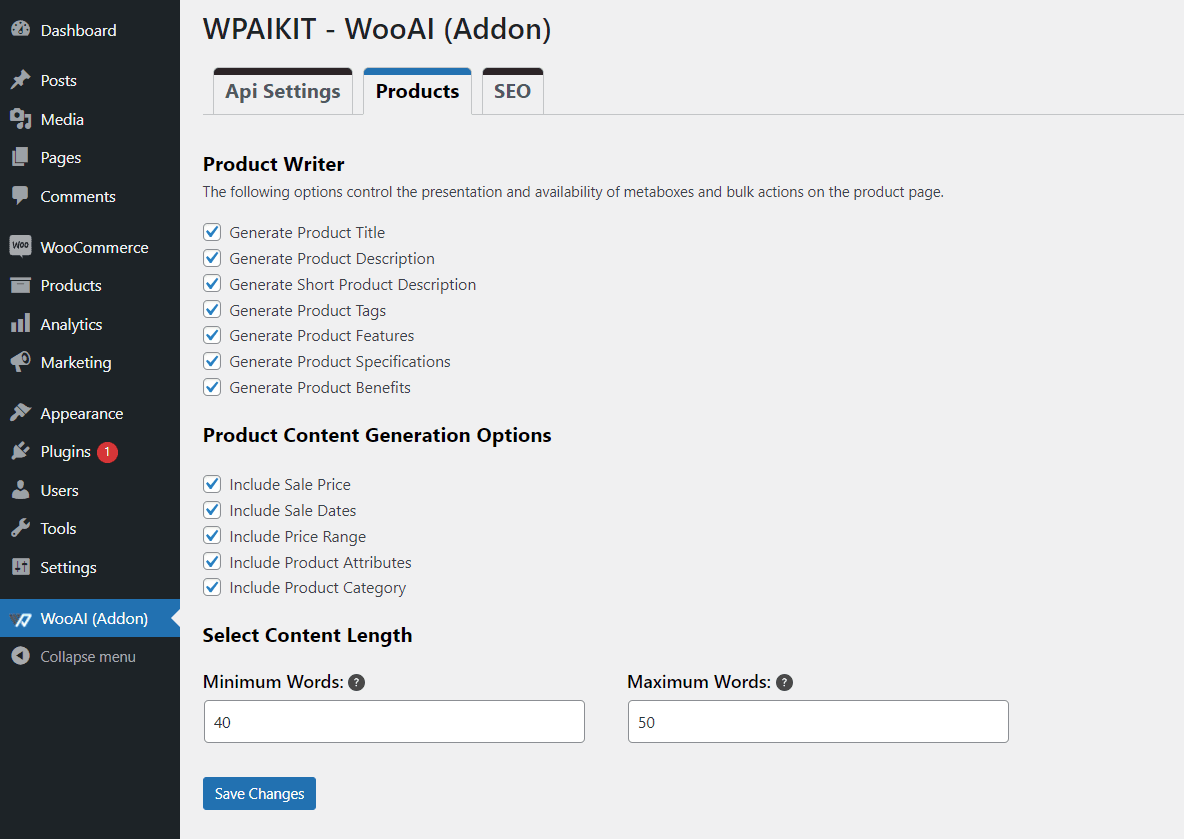
Result:
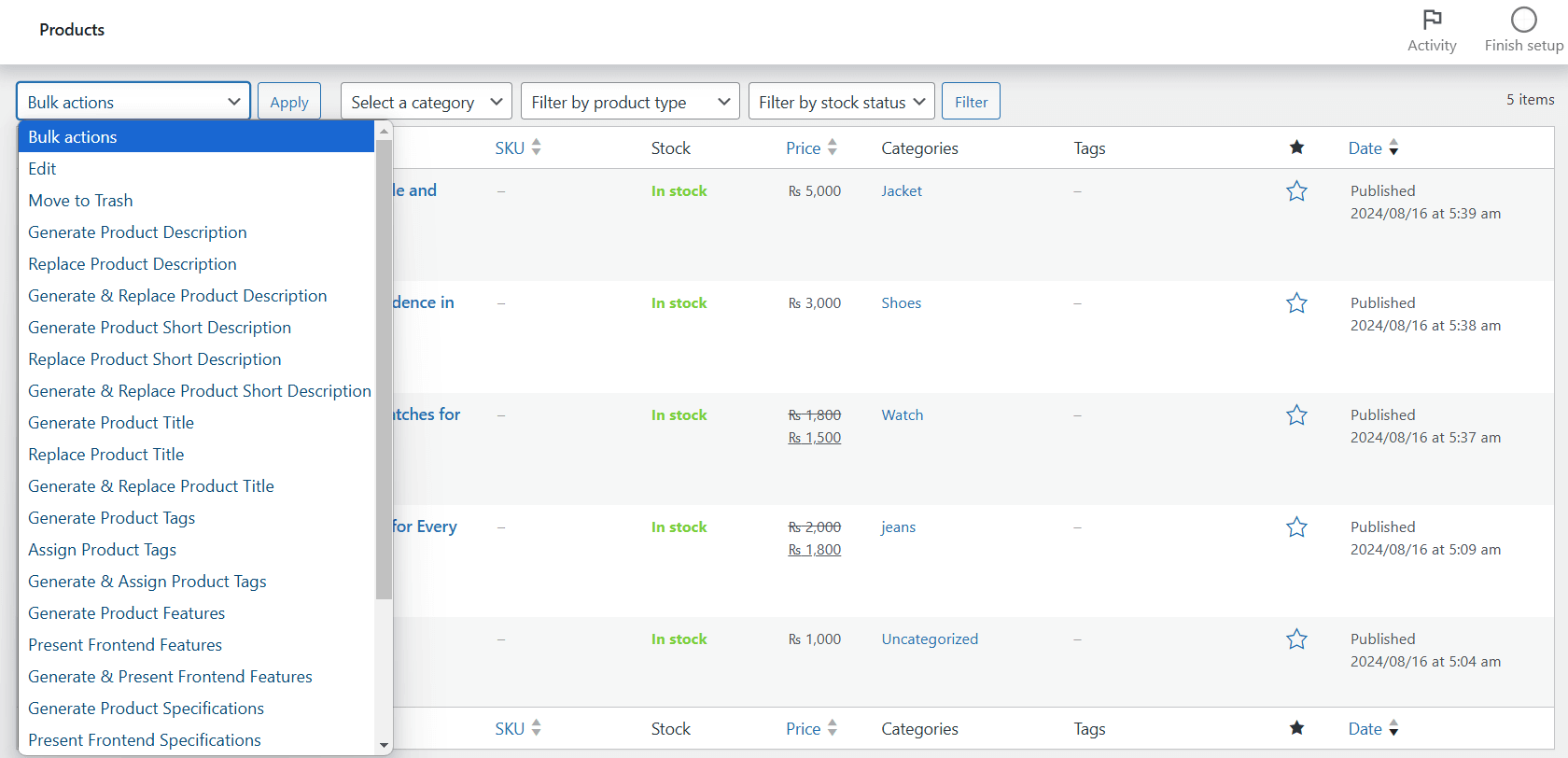
Product Title bulk options:
To generate precise and compelling product titles that attract customers to explore your products, utilize the WooAI (Addon) feature of Product Title options in bulk action.
1. Generate Product Title:
Follow these steps for generating the title in bulk:
- Navigate to Products.
- Select the products for which you want to generate titles.
- Choose the Generate Product Title option from the dropdown menu.
- Click Apply.
This action will generate titles for all selected products.
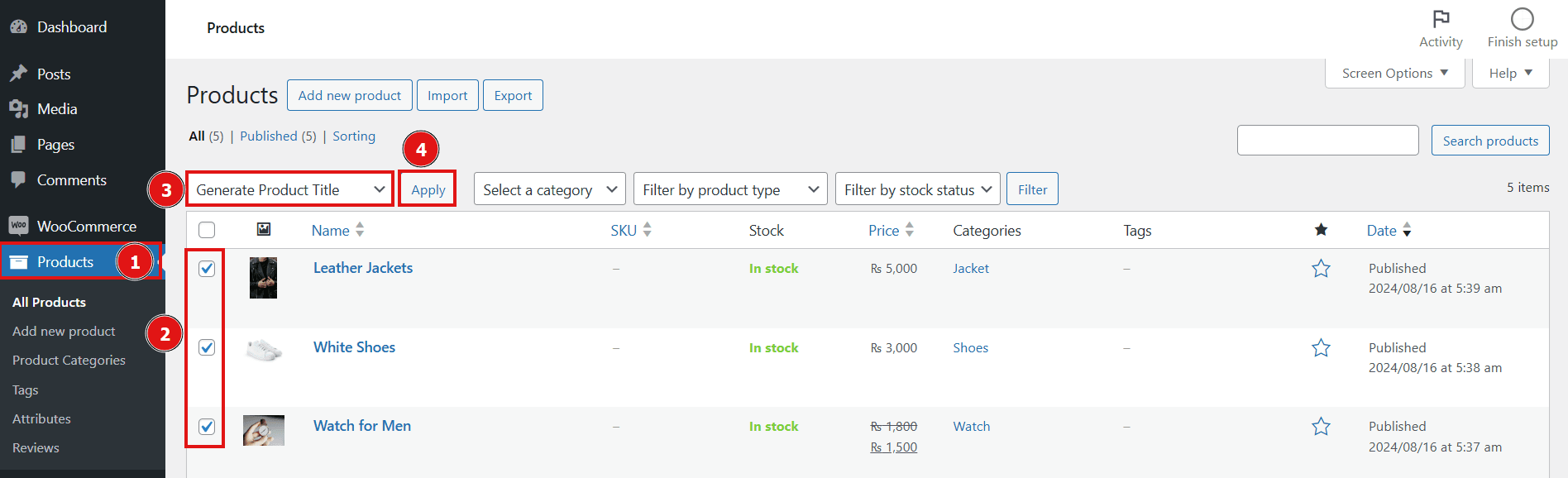
2. Replace Product Title:
The Generate Title option only generates the title that is not useful until you replace your existing product title with the newly generated title. For that use Replace Product Title option. It will replace all titles in all selected products if the title is present in the WooAI (Addon) metabox.
Follow these steps for replace the title in bulk:
- Navigate to Products
- Select the products for which you want to replace titles.
- Choose the Replace Product Title option from the dropdown menu.
- Click Apply.
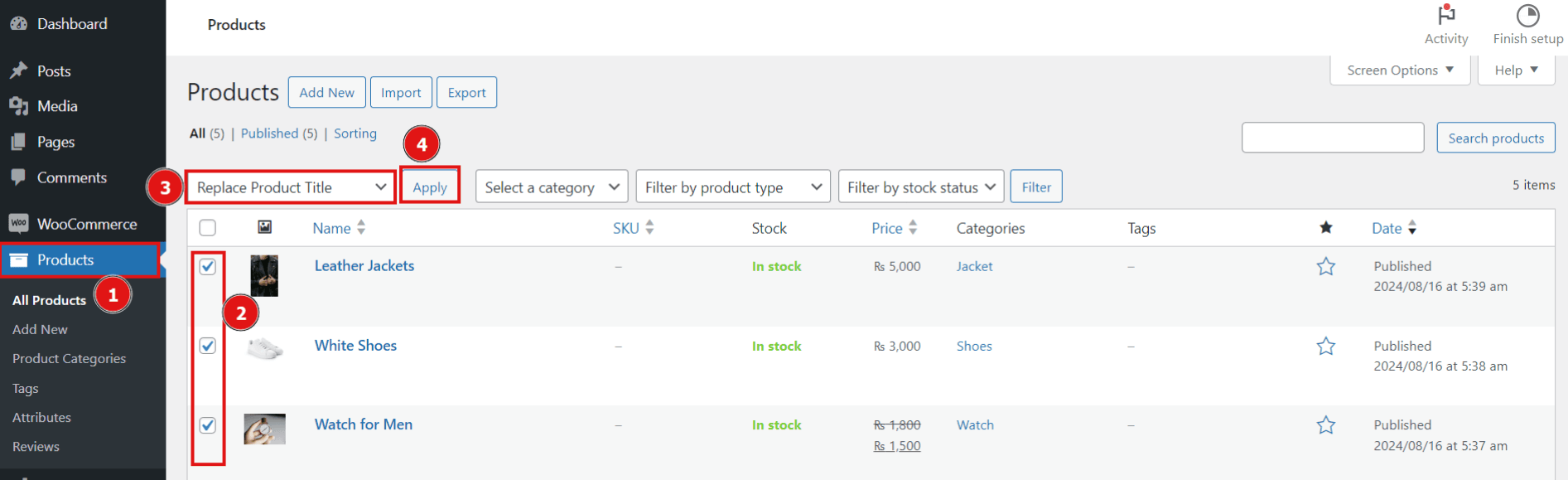
3. Generate and Replace Product Title:
The Generate and Replace Product Title option in bulk action is a feature of WooAI (Addon) that automatically generates product titles in bulk and replaces them with the existing product titles. This saves time by eliminating the need to manually add or update titles individually.
Follow these steps for generating and replacing the title in bulk:
- Go to Products.
- Choose the products on which you want to perform this action
- Select Generate and Replace product title option
- Click on Apply button
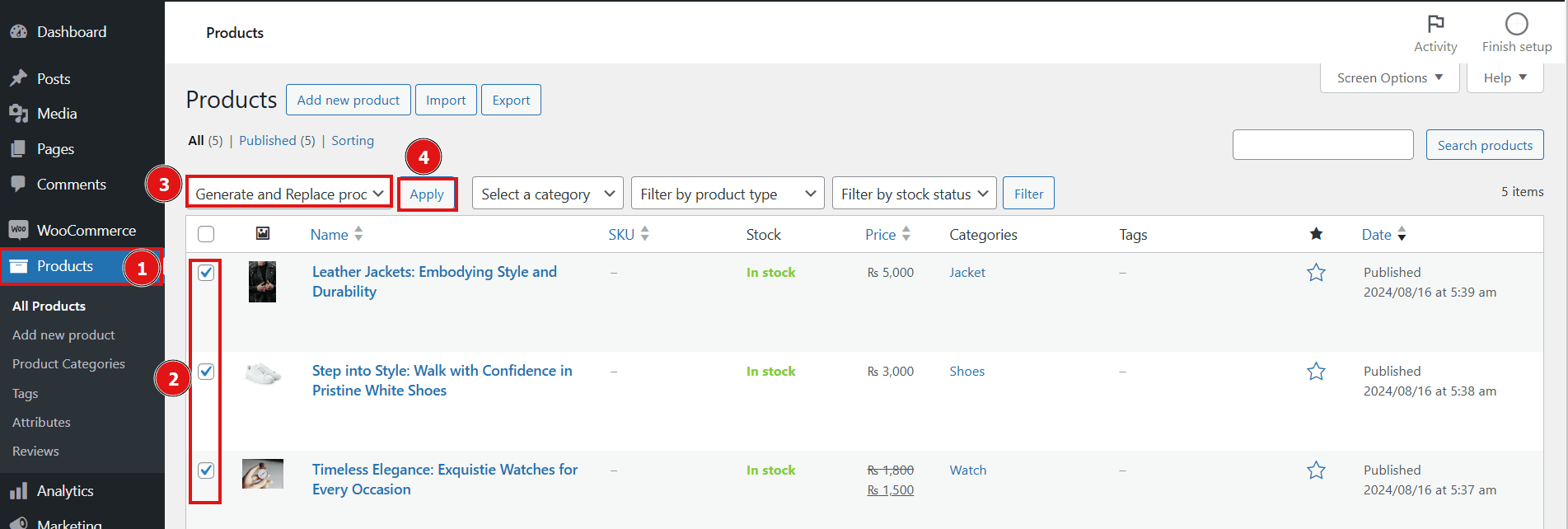
Results:
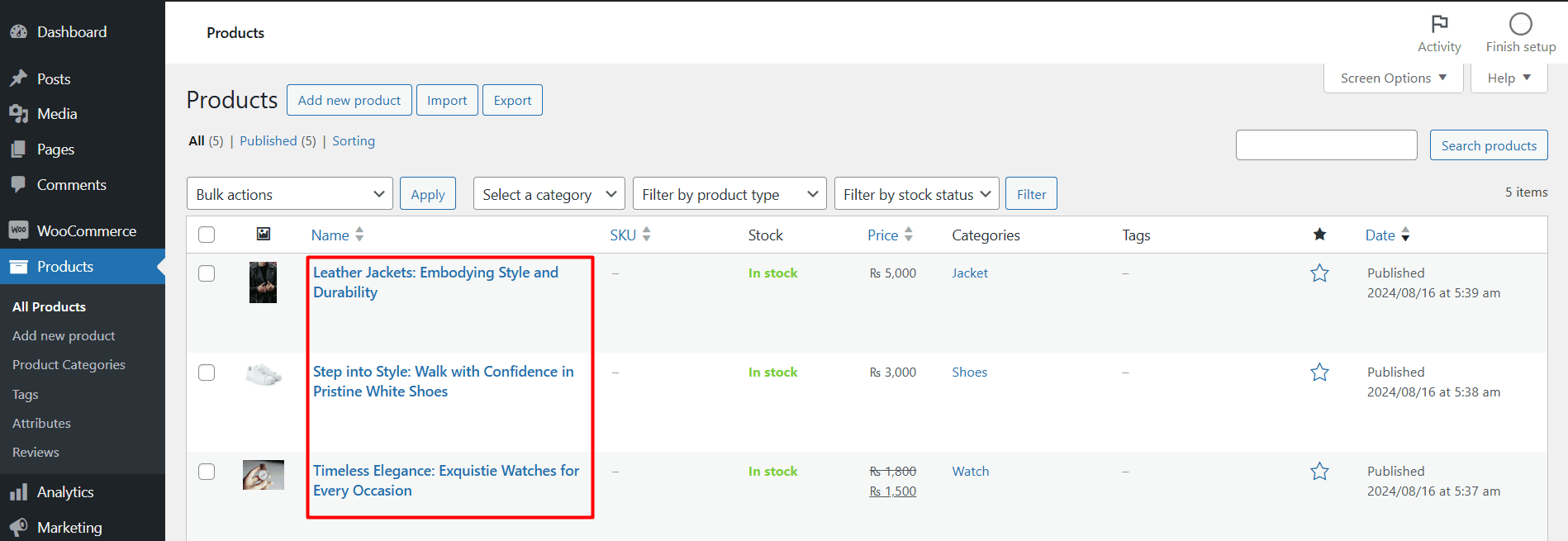
Product Description bulk options:
The bulk Product Description options efficiently creates detailed product descriptions for multiple products simultaneously. This feature enables users to generate comprehensive and engaging descriptions quickly, saving valuable time and effort in product management.
1. Generate Product Description:
To generate product descriptions in bulk, follow these steps:
- Navigate Products.
- Select the products on which you want to perform this action
- Choose Generate Product Description
- Click on the Apply button.
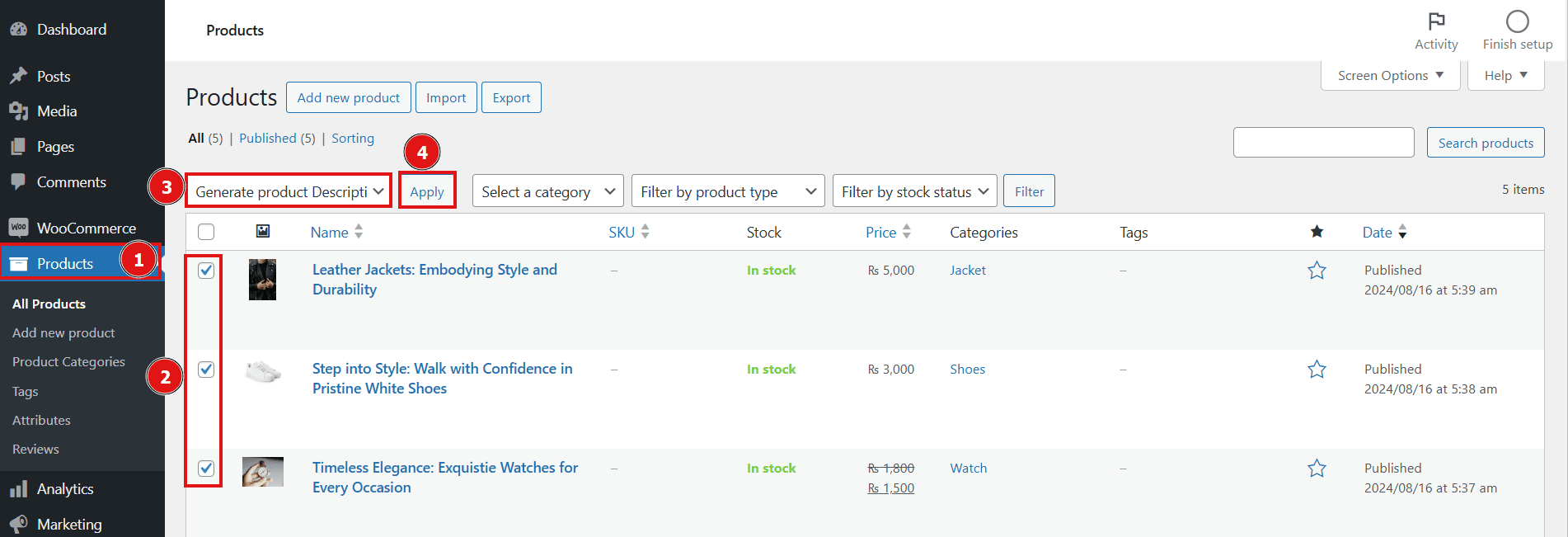
2. Replace Product Description:
If you need to replace existing product descriptions with newly generated ones, follow these steps:
- Navigate Products.
- Select the products on which you want to perform this action
- Choose Replace Product Description
- Click on the Apply button.
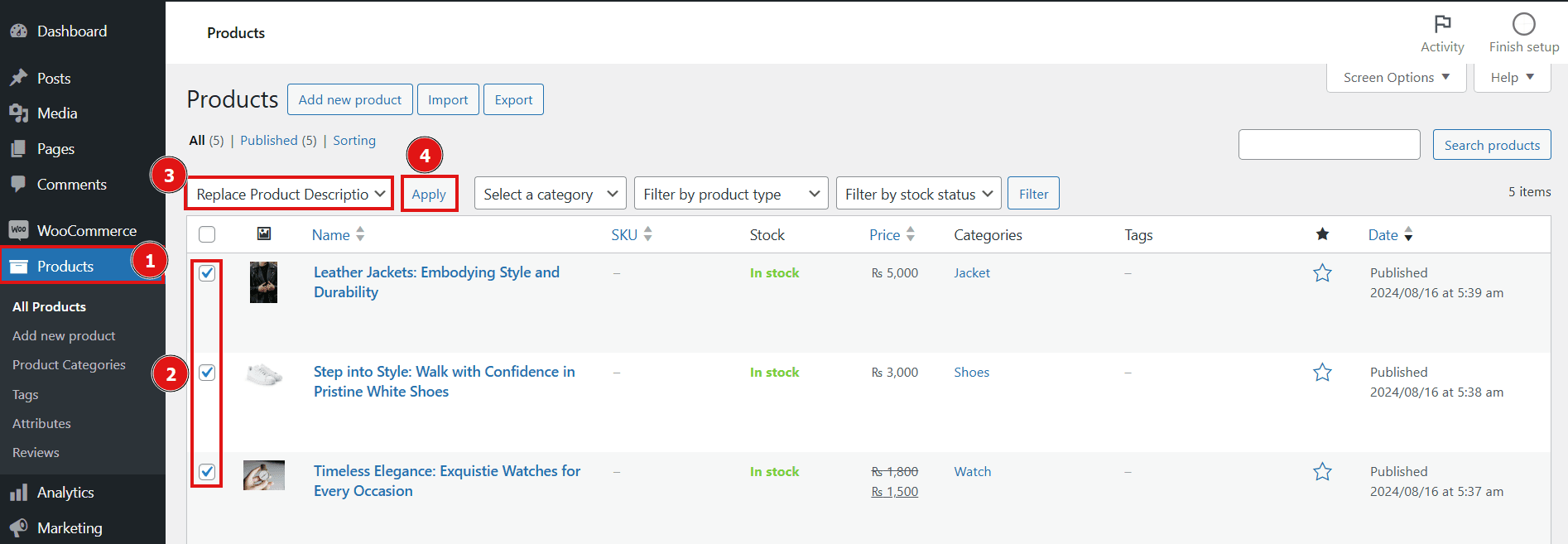
3. Generate and Replace Product Description:
The Generate and Replace Product Description feature combines both generation and replacement in a single, streamlined action. To use this feature:
- Navigate to Products.
- Select the products on which you want to perform this action
- Choose Generate and Replace Product Description option
- Click on the Apply button
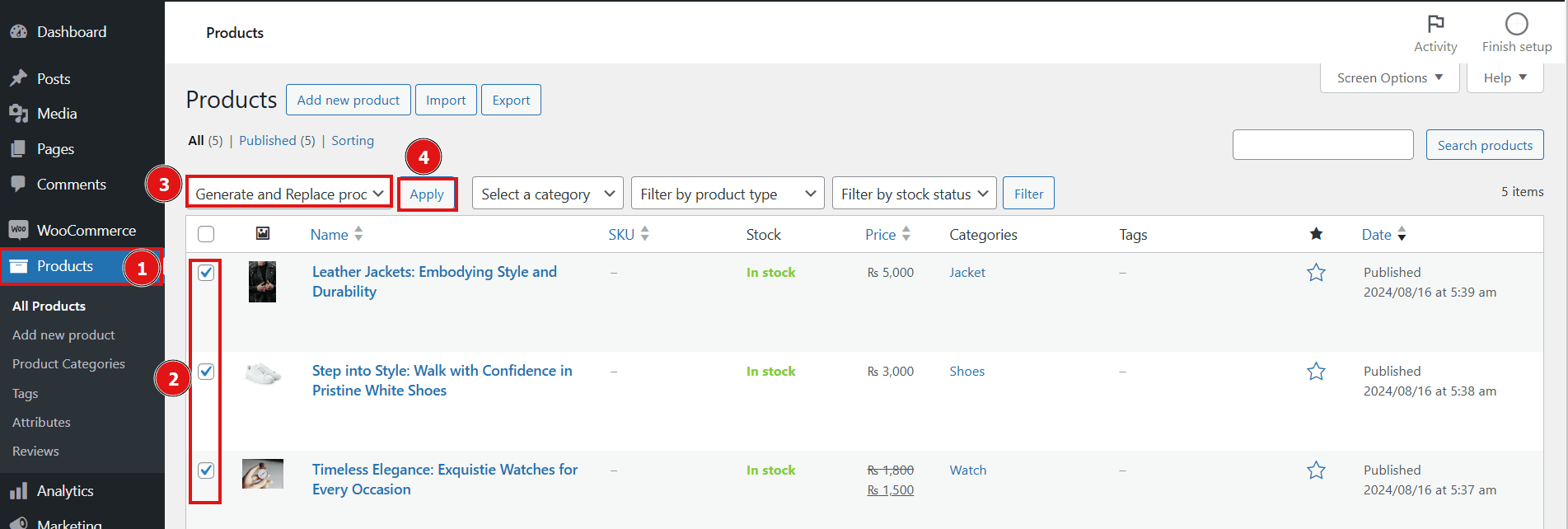
Result:
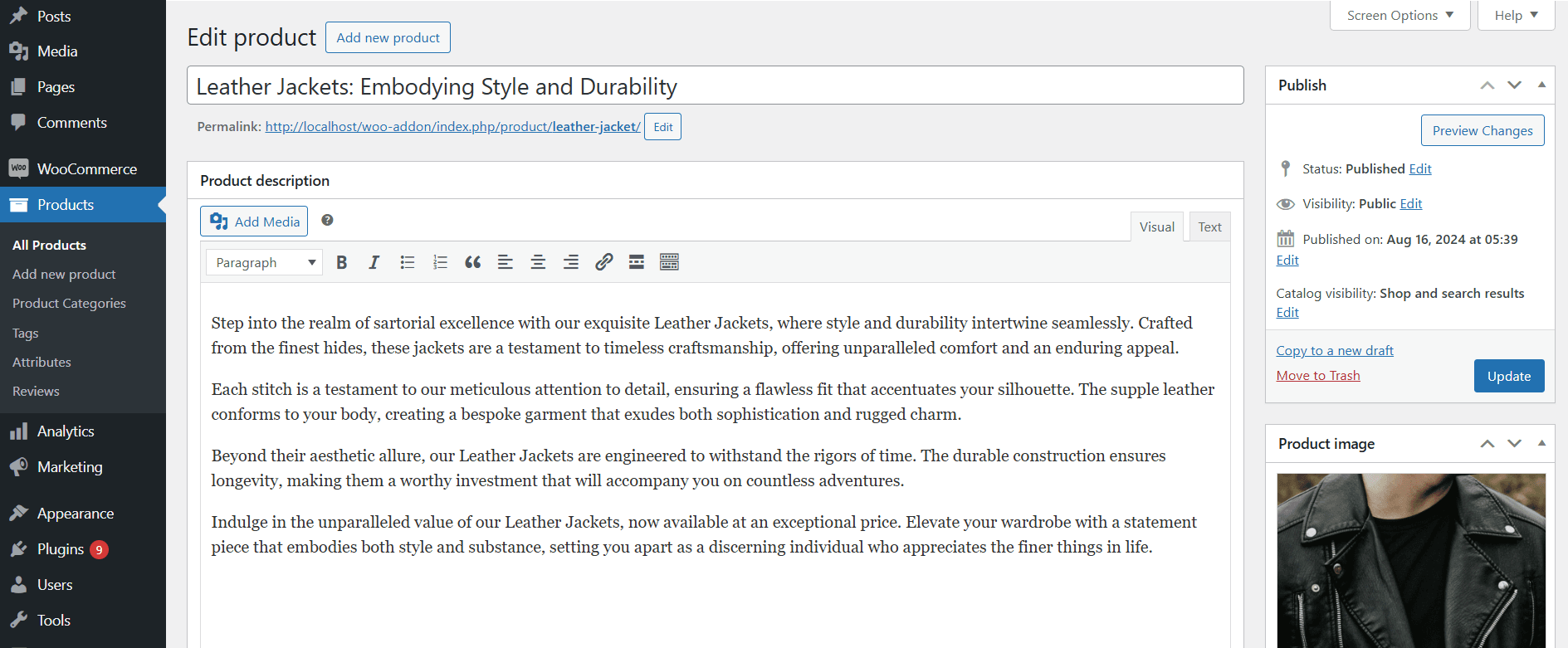
Product Short Description Bulk Options:
For generating the product short description in more than one product at the same time use the WooAI (Addon) Product Short Description bulk options. This feature generates the concise and effective short detail of the products in a short period of time using the AI technology.This powerful plugin enhances the overall quality and appeal of your product descriptions, making them more engaging and informative for potential customers.
1. Generate Product Short Description:
This functionality of WooAI (Addon) will process the selected products and generate short descriptions, which will then appear in the WooAI (Addon) meta boxes for each product.
steps to generate product short descriptions in bulk:
- Navigate to Products
- Select the products on which you want to perform this action
- Choose Generate Product Short Description option
- Click on the Apply button to start the generation process.
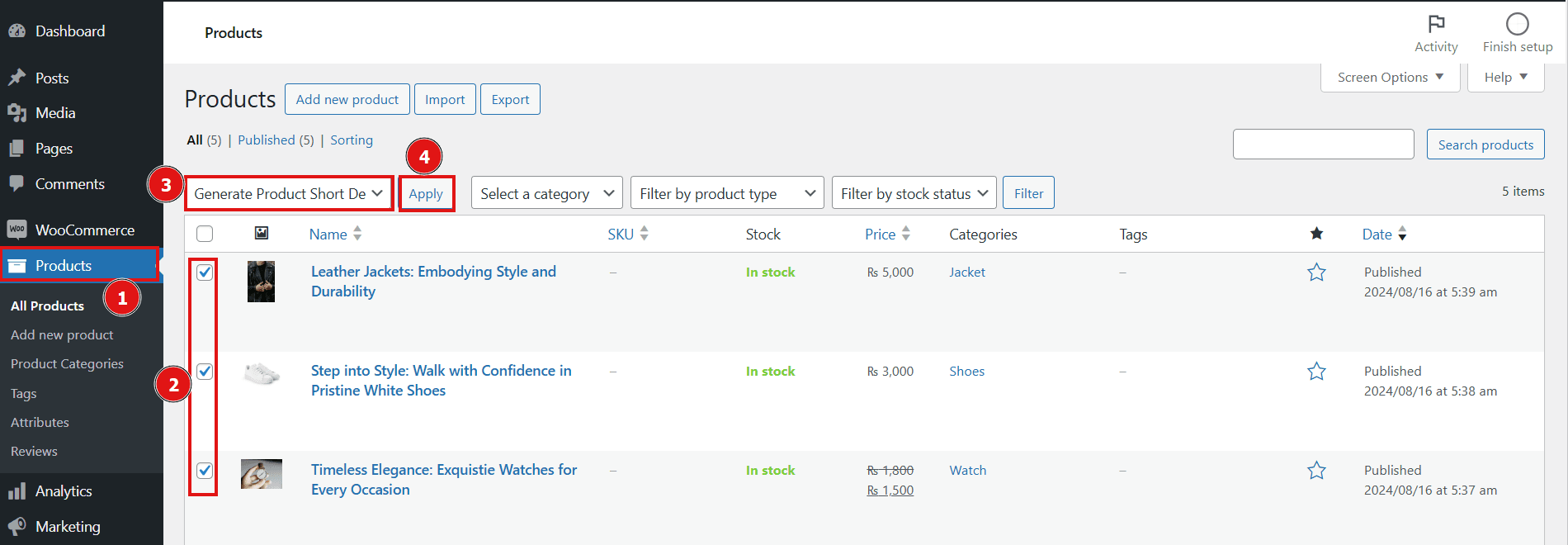
2. Replace Product Short Description:
If you want to update existing short descriptions with newly generated content, use the Replace Product Short Description option. This will replace the current short descriptions with new ones created by the plugin.
steps to replace product descriptions in bulk:
- Navigate to Products
- Select the products on which you want to perform this action
- Choose Replace Product Short Description option
- Click on the Apply button to start the generation process.
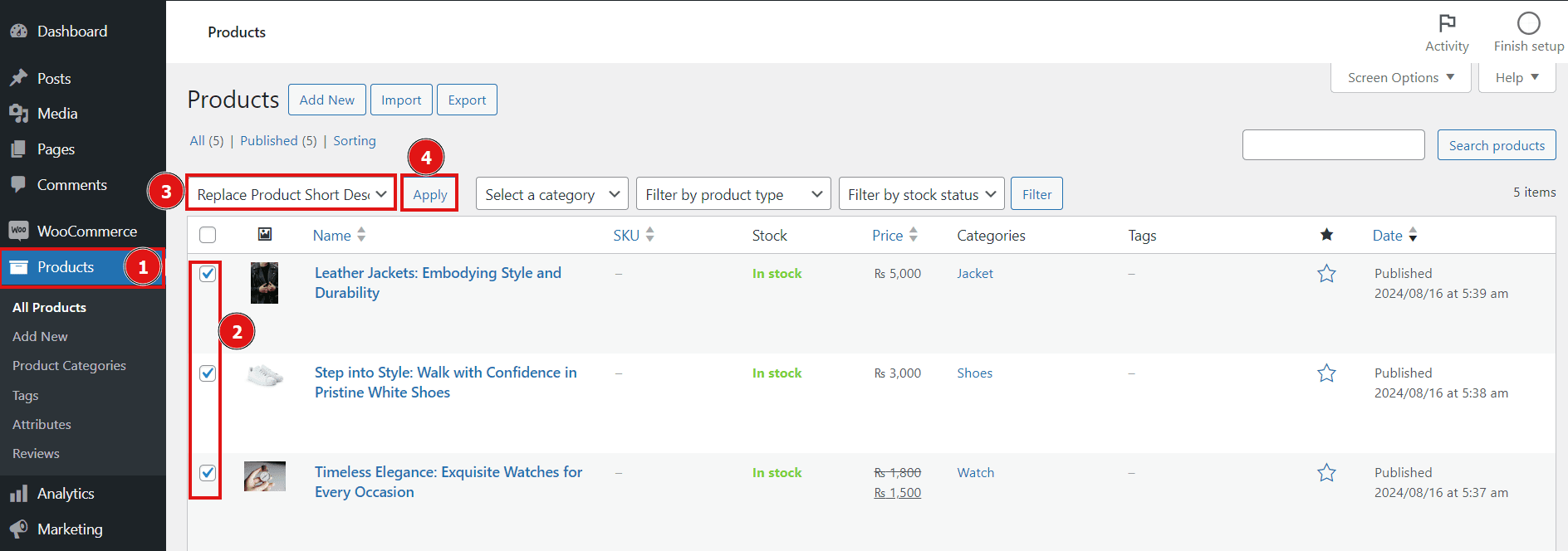
3. Generate and Replace Product Short Description:
This feature allows you to efficiently generate compelling and relevant short descriptions for multiple products at once.
steps to generate and replace product short descriptions in bulk:
- Navigate to Products
- Select the products on which you want to perform this action
- Choose Generate and Replace Product Short Description option
- Click on the Apply button to start the generation process.
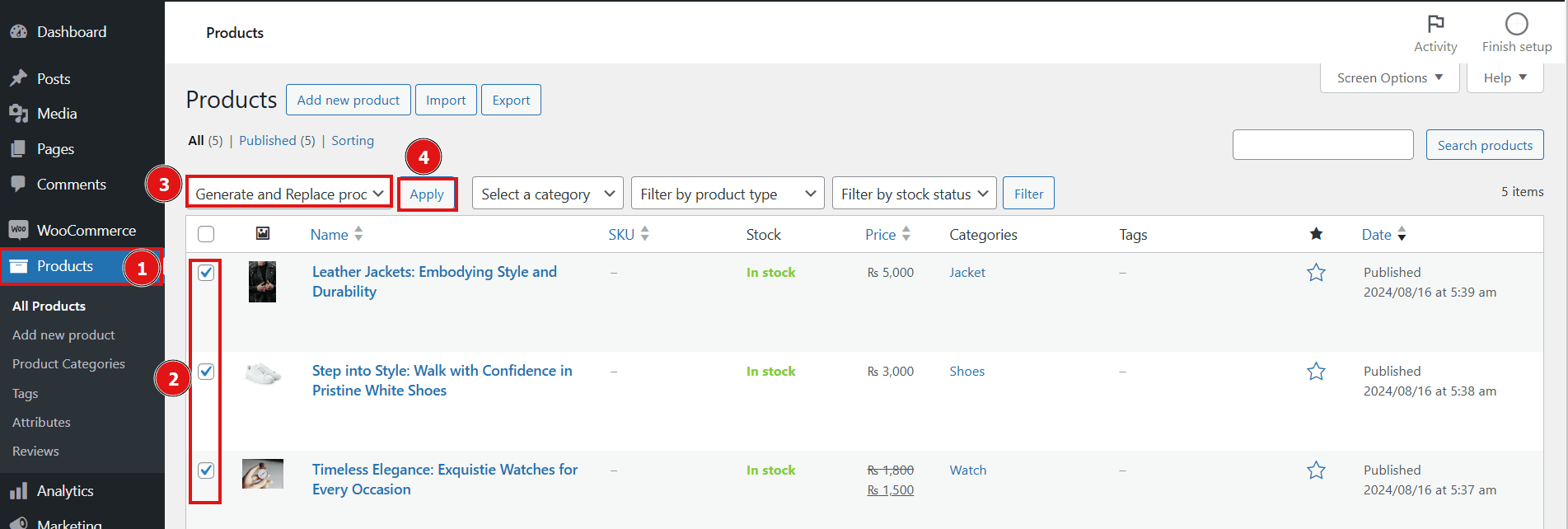
Results:
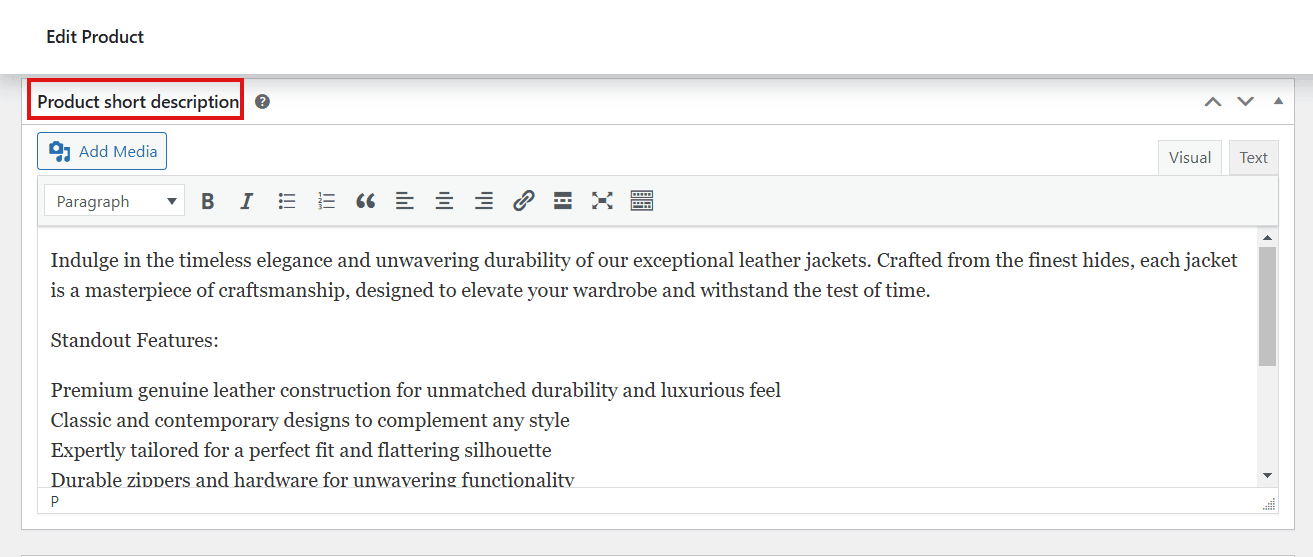
Product Tags bulk options:
The Product Tags options in bulk action is the convenient feature of the WooAI (Addon) that is used to generate the relevant tags in multiple products at the same time. These tags are helpful for describing your product and improving their visibility and searchability. Generating and assigning tags in bulk saves considerable time compared to manually tagging each product individually.
1. Generate Product Tags:
This option generates tags in all selected products. Follow these steps to generate product tags in bulk:
- Navigate to Products
- Select the products on which you want to perform this action
- Choose Generate Product Tags option
- Click on the Apply button to start the generation process.
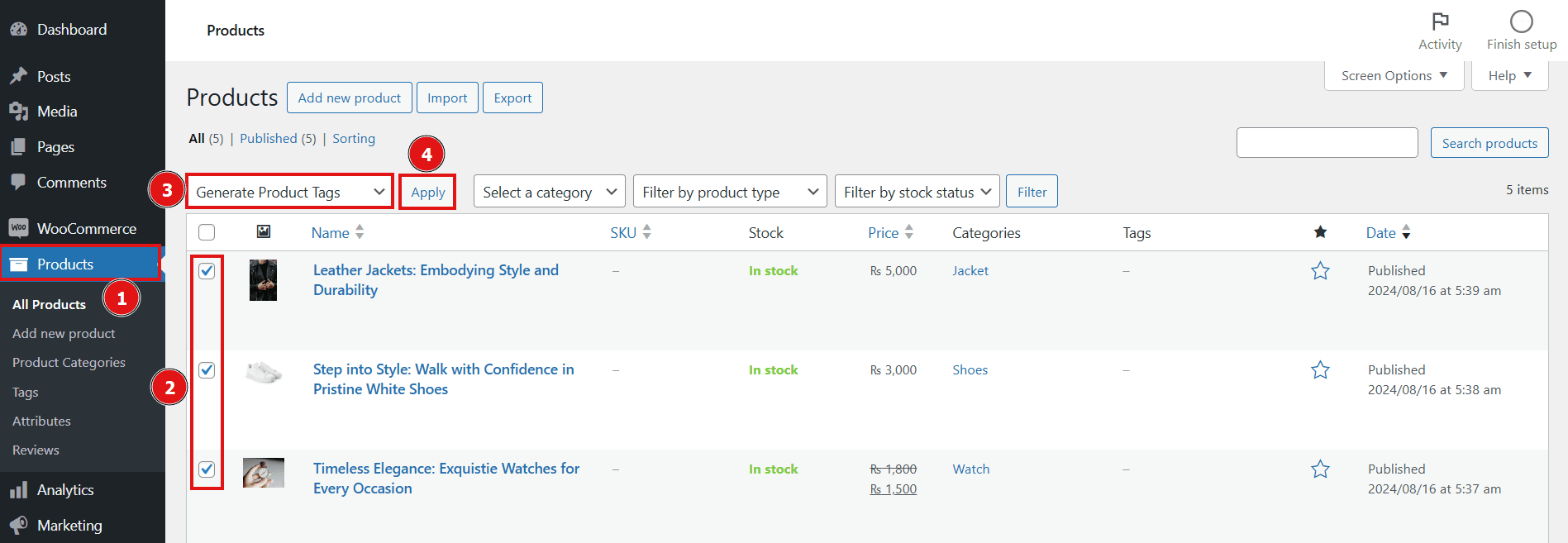
2. Assigning Product Tags:
The action above only generates the tags. To assign these generated tags to products, follow these steps:
- Navigate to Products
- Select the products on which you want to perform this action
- Choose Assign Product Tags option
- Click on the Apply button to start the generation process.
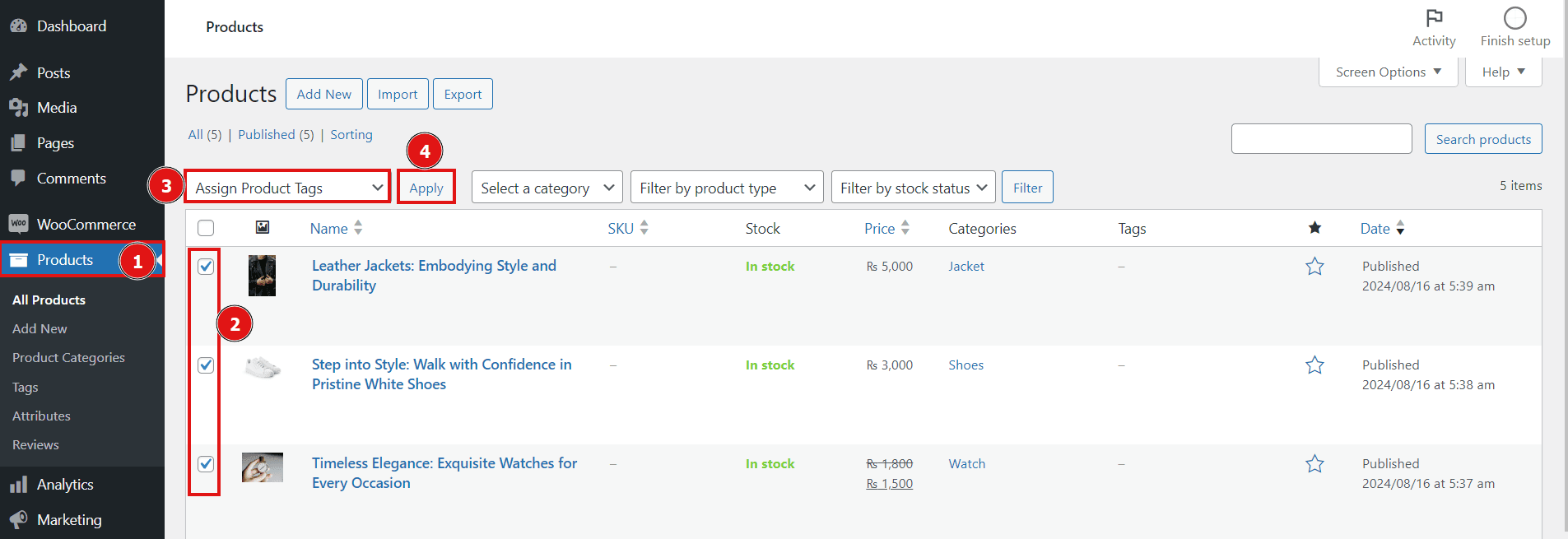
3. Generate and Assign Product Tags
This feature utilizes advanced AI technology to generate relevant product tags and automatically assigns them to each product.Here are the steps to generate and replace product tags in bulk:
- Navigate to Products
- Select the products on which you want to perform this action
- Choose Generate and Assign Product Tags option
- Click on the Apply button to start the generation process.
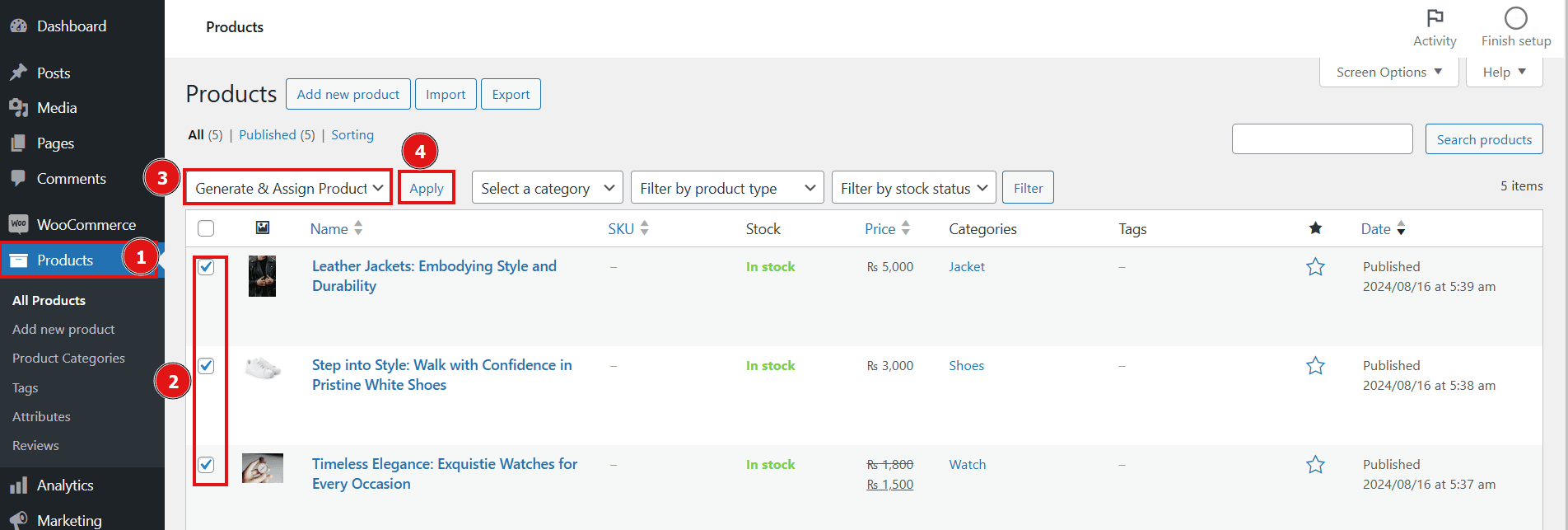
Result:
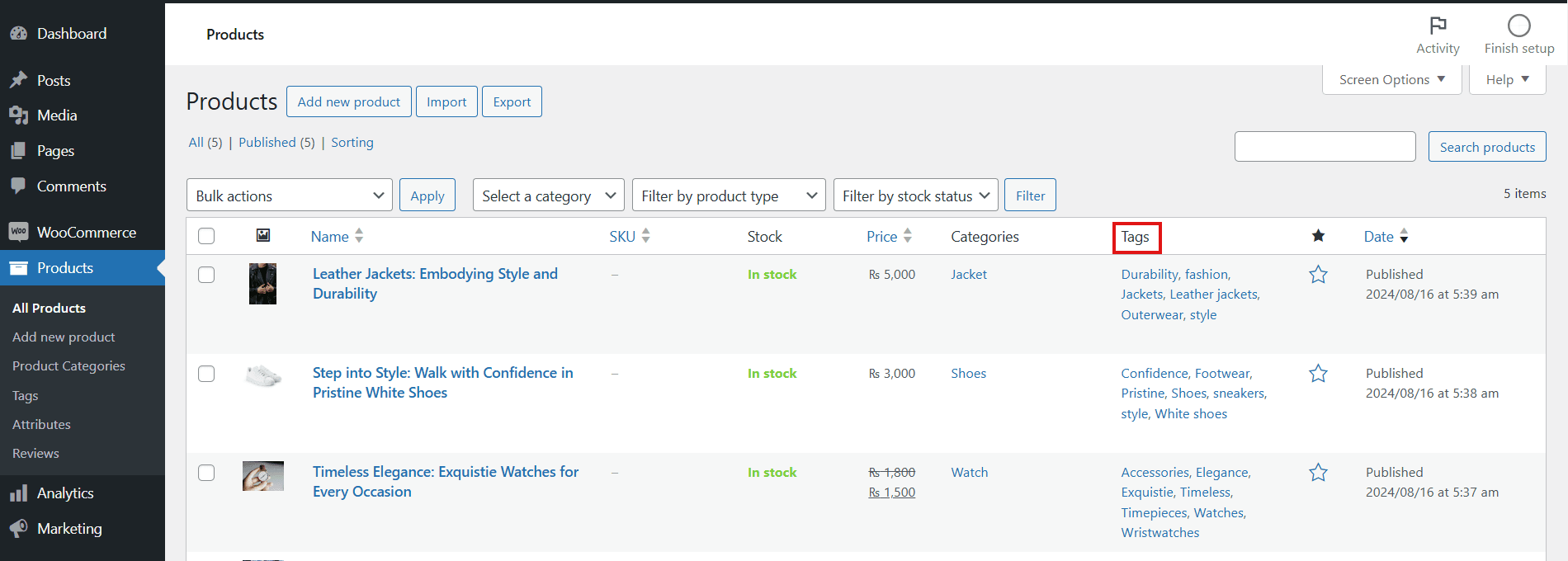
Product Specification bulk options:
Efficiently manage your product information with the Product Specification bulk options in the Woo AI Add-on. This feature leverages AI to automatically generate detailed product specifications for multiple items, ensuring consistency and accuracy across your listings. Save time and streamline your product management process with these bulk actions:
1. Generate Product Specification:
Automatically generate detailed specifications for multiple products simultaneously. Follow these steps to utilize this feature:
- Navigate to Products in your WooCommerce dashboard.
- Select the products you wish to update.
- Choose the Generate Product Specification option from the bulk actions dropdown.
- Click the Apply button to begin the generation process.
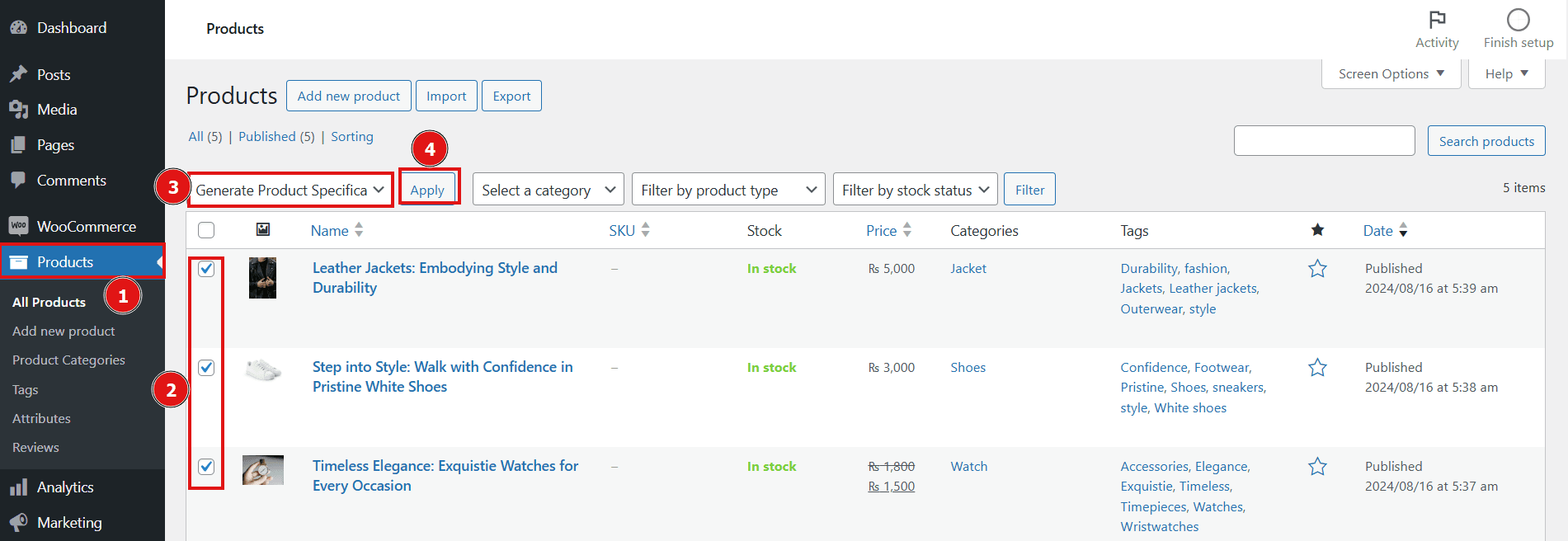
2. Present Frontend Specifications:
This option allows you to update the frontend display of product specifications. To apply this:
- Navigate to Products.
- Select the products on which you want to perform this action.
- Choose Present Frontend Specification option.
- Click on the Apply button to start the generation process.
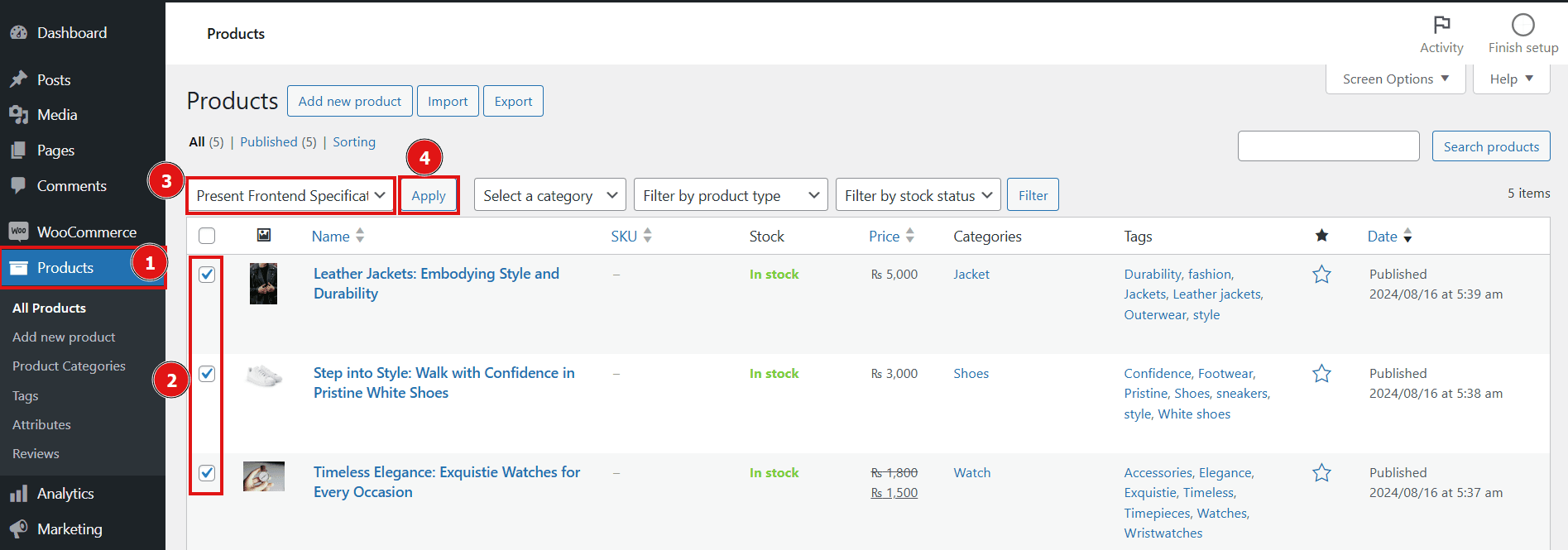
3. Generate and Present Frontend Specifications:
Combine the power of AI with immediate frontend display. This feature not only generates detailed product specifications but also updates their presentation on the frontend. Follow these steps to use this feature:
- Navigate to Products
- Select the products on which you want to perform this action
- Choose Generate and Present Product Specification option
- Click on the Apply button to start the generation process.
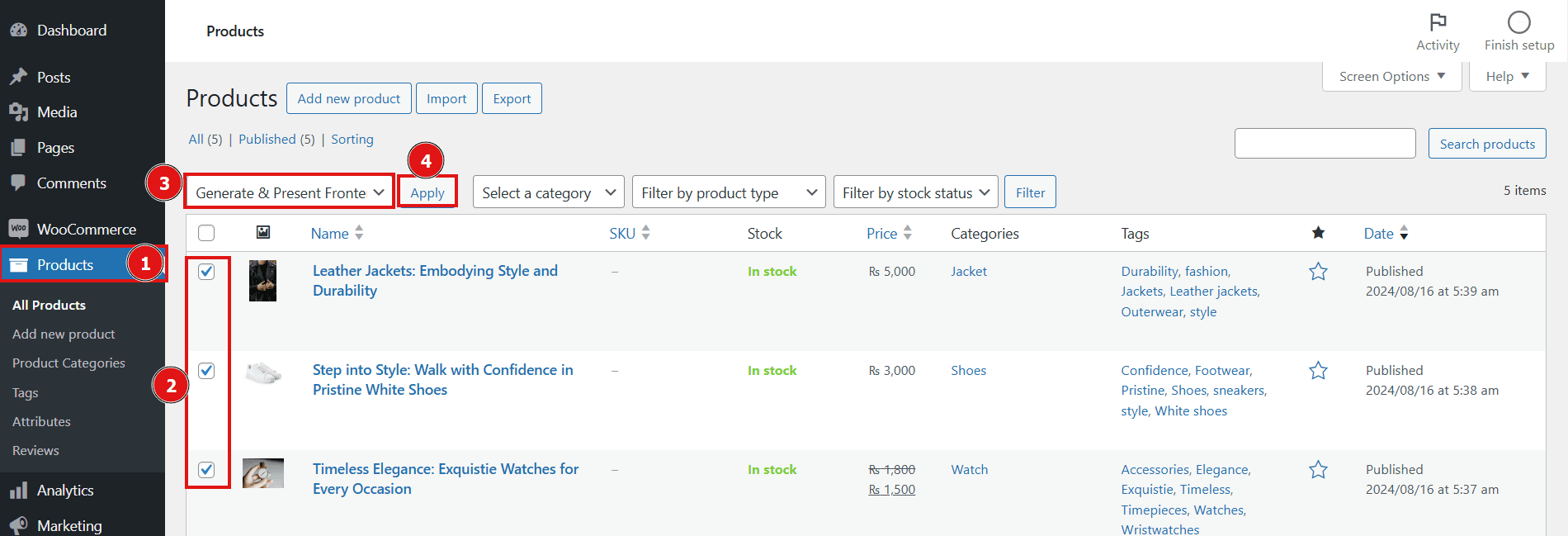
Frontend – View:
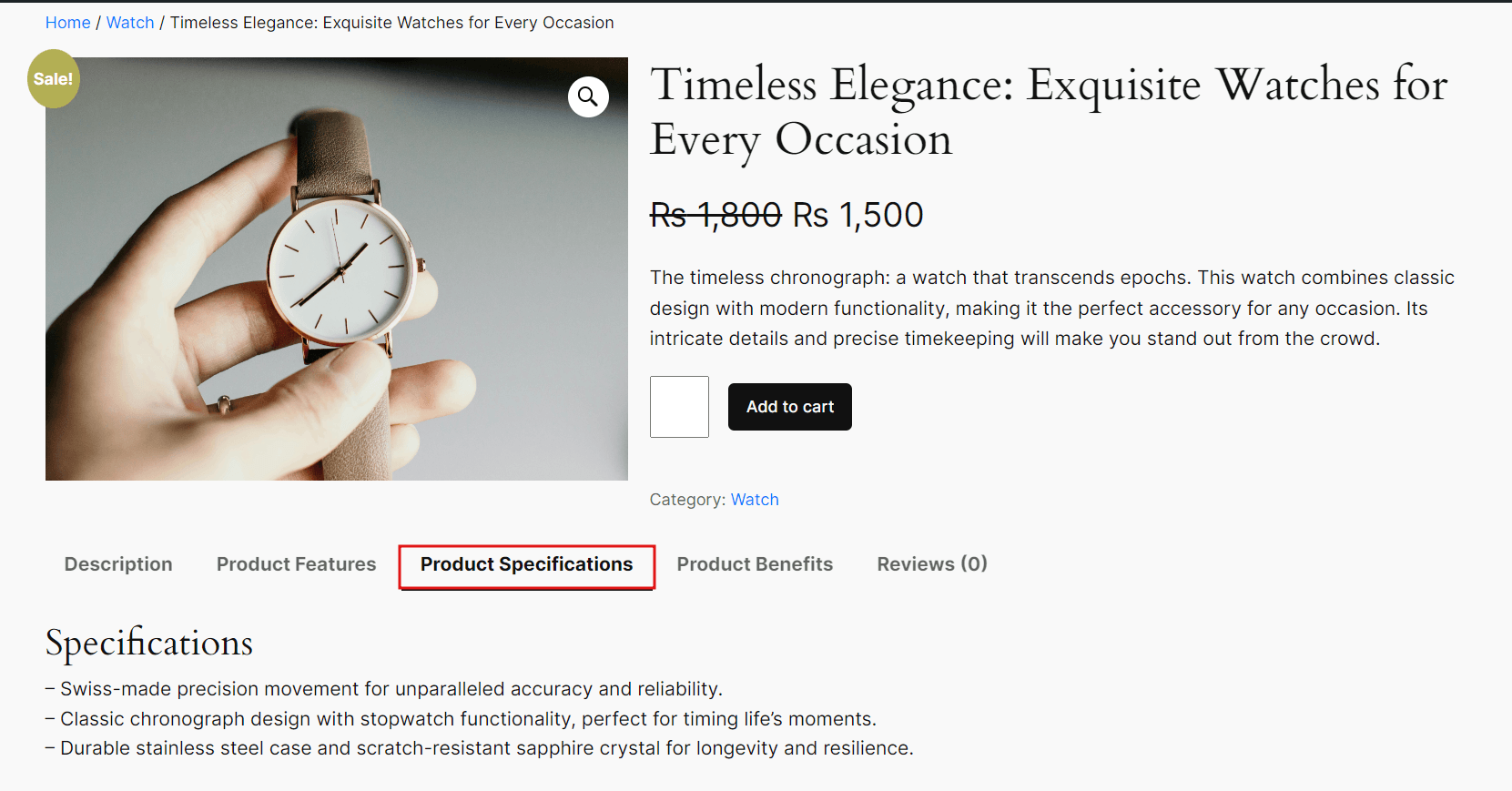
Product Benefits bulk options:
Effectively communicating the benefits of a product can greatly enhance its perceived value, making it more appealing to potential customers. The Product Benefits feature in the WooAI (Addon) plugin harnesses advanced AI to generate compelling, detailed descriptions of a product’s unique advantages. This not only highlights the product’s key features but also boosts its attractiveness, increasing the likelihood of a purchase.
1. Generate Product Benefits
Automatically create engaging benefit descriptions for multiple products simultaneously. Follow these steps to use this feature:
- Navigate to Products in your WooCommerce dashboard.
- Select the products for which you want to generate benefits.
- Choose the Generate Product Benefits option from the bulk actions dropdown.
- Click the Apply button to start the generation process.
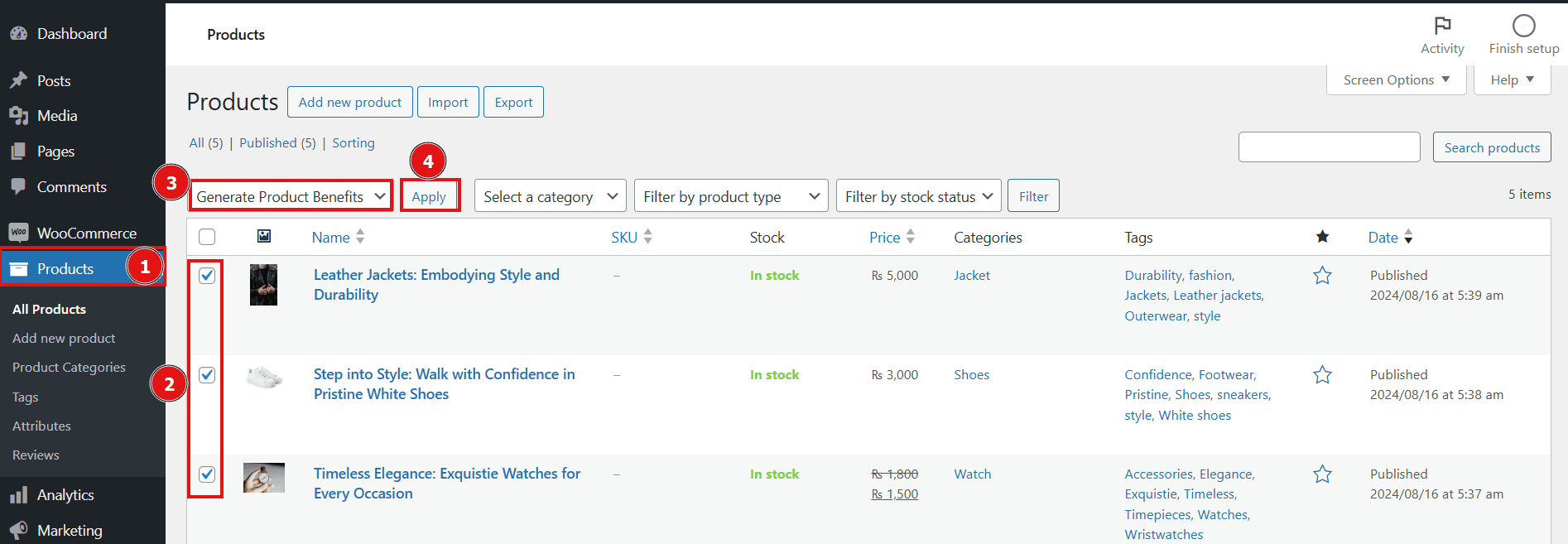
2. Present Frontend Benefits
Update your product pages by presenting the generated benefits directly on the frontend. Here’s how to do it:
- Navigate to Products in your WooCommerce dashboard.
- Select the products you wish to update.
- Choose the Present Frontend Benefits option from the bulk actions dropdown.
- Click the Apply button to begin the presentation process.
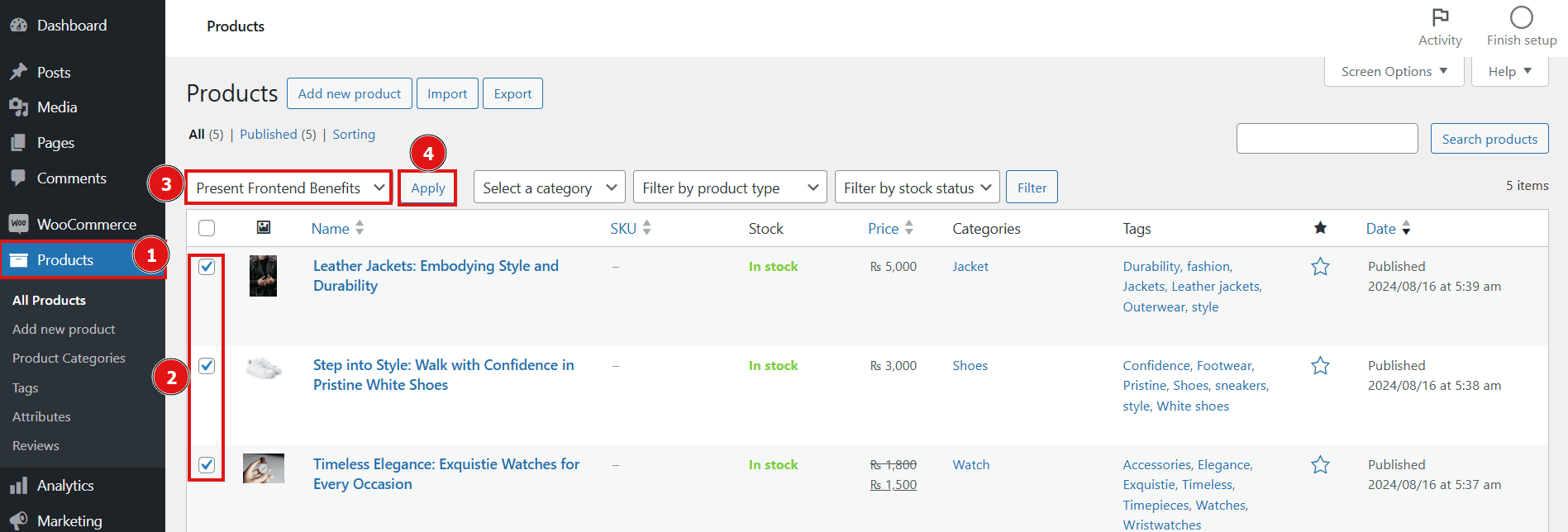
3. Generate and Present Frontend Benefits
Maximize efficiency by generating and displaying product benefits in one seamless step. This feature not only creates compelling benefit descriptions but also ensures they are immediately visible on the frontend. Here’s how to apply this feature:
- Navigate to Products in your WooCommerce dashboard.
- Select the products you want to update.
- Choose the Generate and Present Frontend Benefits option from the bulk actions dropdown.
Click the Apply button to start the generation and display process.
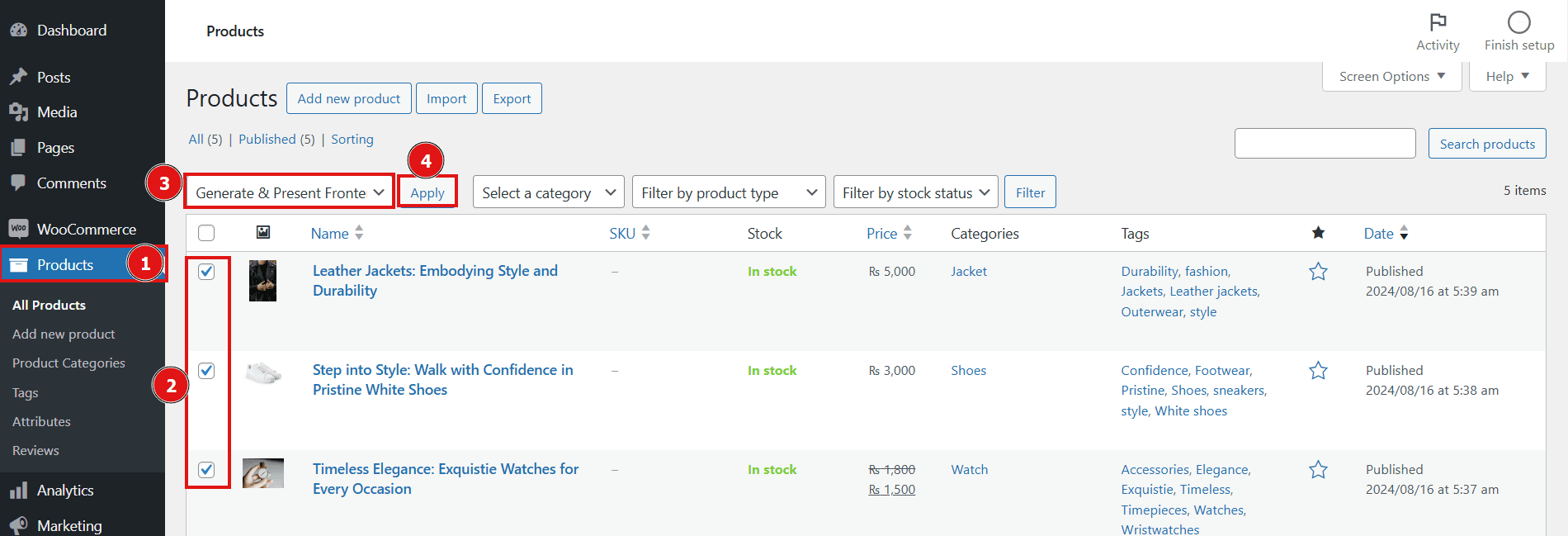
Frontend – View:
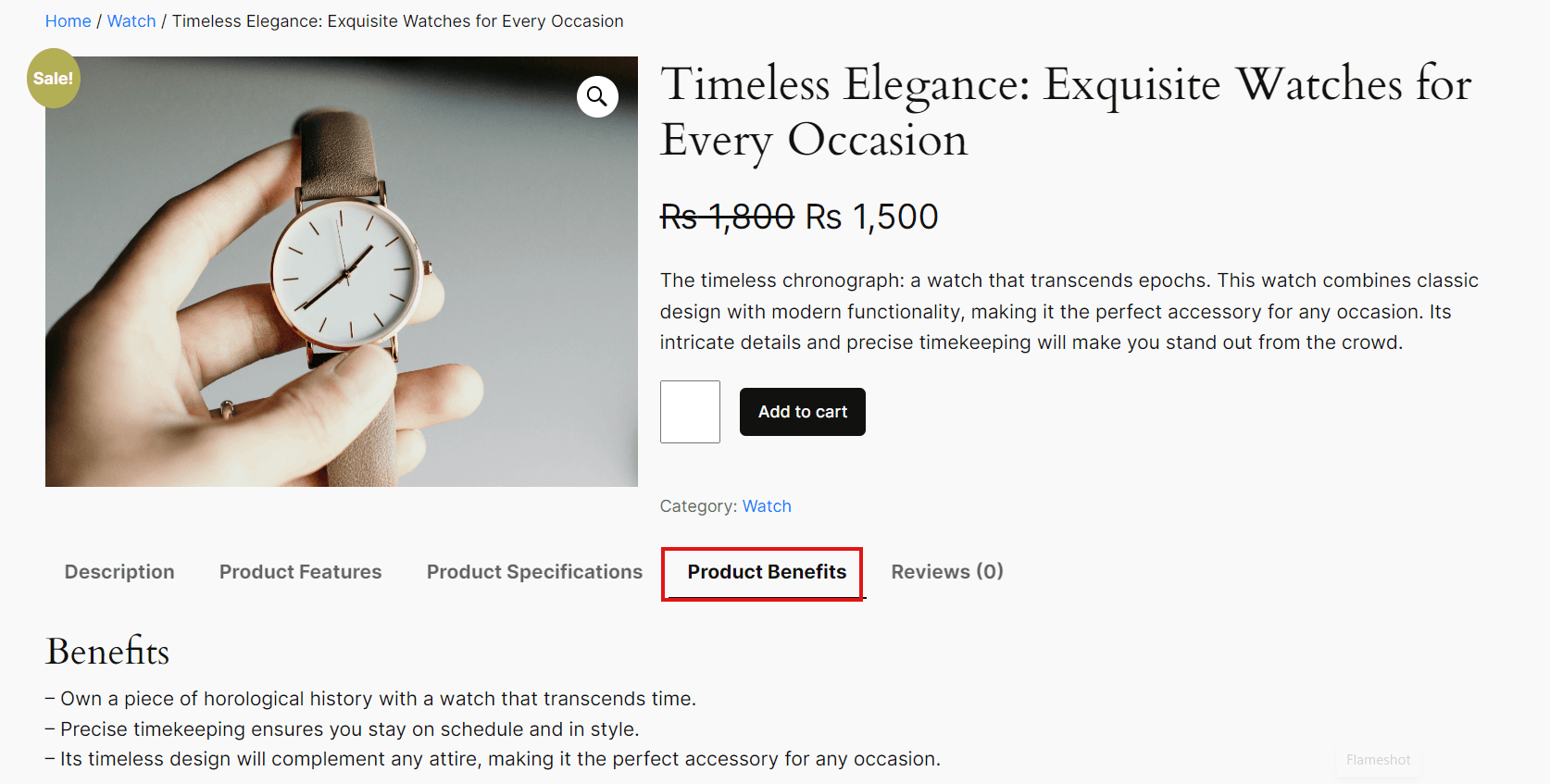
Product Features Bulk options:
Effortlessly enhance your product listings with the Product Feature bulk options in the Woo AI Add-on. These options utilize AI to automatically generate and display detailed product features, ensuring consistency, accuracy, and efficiency across your store. By handling these tasks in bulk, you save valuable time while maintaining high-quality product information.
1. Generate Product Features
Streamline the process of updating product details by automatically generating comprehensive features for multiple products at once. To use this feature, follow these steps:
- Navigate to Products in your WooCommerce dashboard.
- Select the products for which you want to generate features.
- Choose the Generate Product Features option from the bulk actions dropdown.
- Click the Apply button to initiate the generation process.
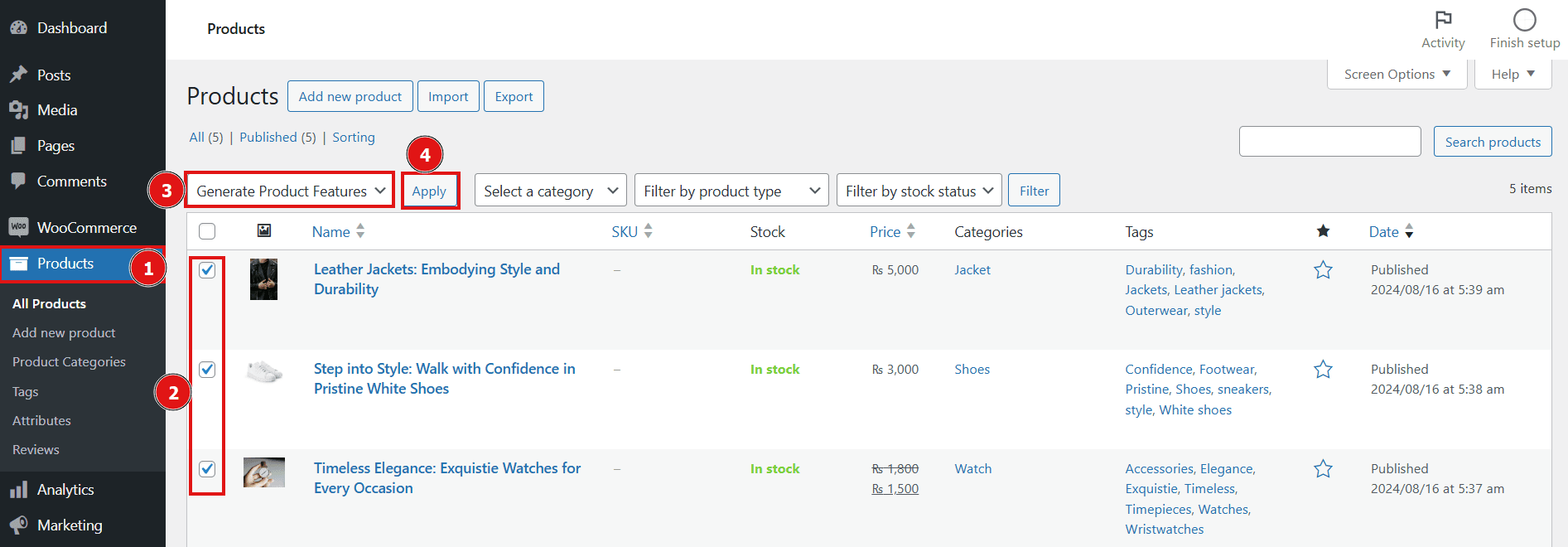
2. Present Frontend Features
Quickly update your product pages by displaying the generated features on the frontend. Here’s how to apply this action:
- Navigate to Products in your WooCommerce dashboard.
- Select the products you wish to update.
- Choose the Present Frontend Features option from the bulk actions dropdown.
- Click the Apply button to start the process.
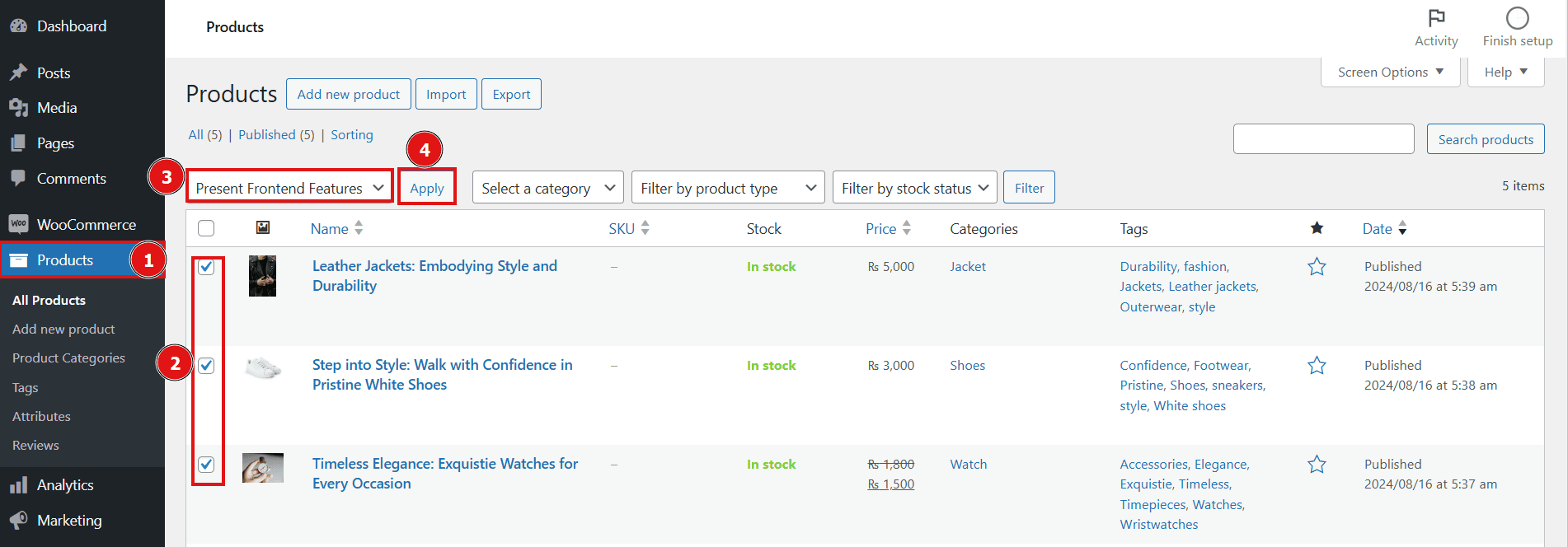
3. Generate and Present Frontend Features
Maximize efficiency by simultaneously generating and displaying product features on the frontend. This feature ensures that your product pages are both informative and visually appealing. To use this option:
- Navigate to Products in your WooCommerce dashboard.
- Select the products you want to update.
- Choose the Generate and Present Frontend Features option from the bulk actions dropdown.
- Click the Apply button to begin the generation and display process.
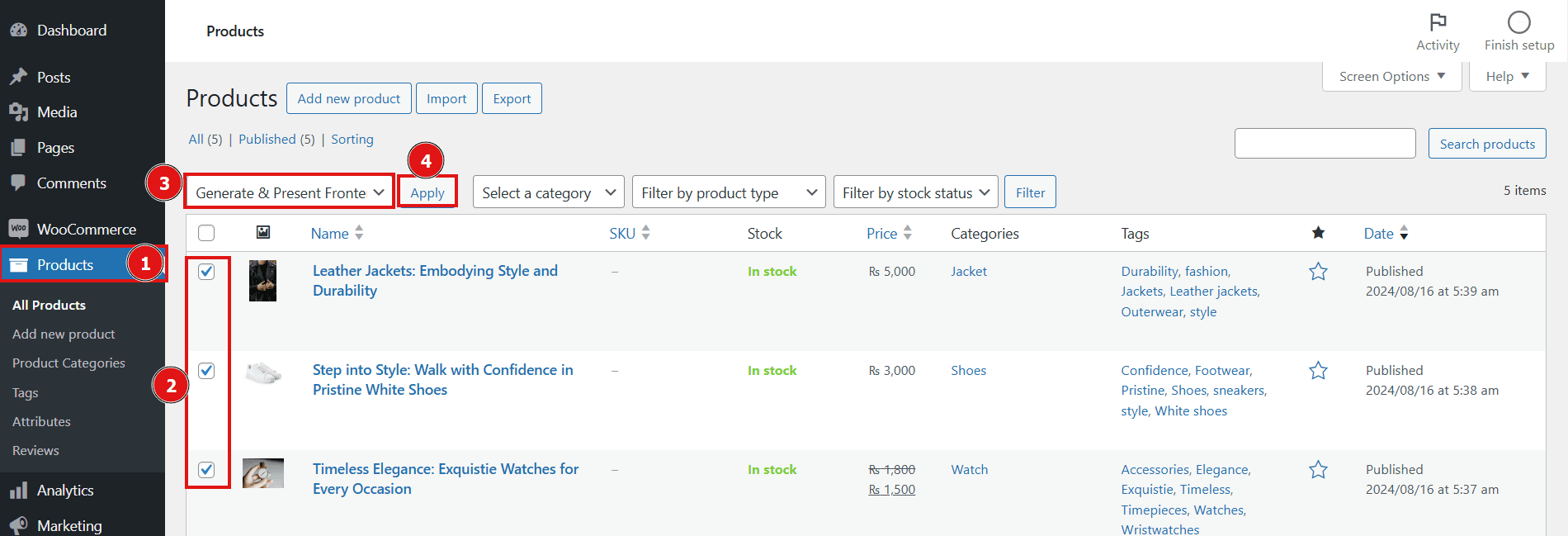
Frontend – View: